First, you need to go to InfoSoup's home page, at InfoSoup.org. When you get there, you'll see this on your screen: (Click on the images to see them in a larger format.)
See that section right above, titled "OverDrive Digital Downloads?" Click on that blue title. That will bring you to this screen:
As you can see, you've opened yourself to a wealth of e-books available from our library system. So let's say, for example, that you want to check out Diane Keaton's new book for your Kindle. Click on the title under the picture of her book. Doing that will bring you to this page:
This page gives you all the information about the book. Now most books have a waiting list for them. See how it says "library copies: 48?" That's how many copies there are out there. Above that, you can see that there's 165 people waiting for the book. But don't despair-- I've found that the waiting lists move rather quickly. So now you've decided that you'd like to get yourself on the hold list. (Stop and notice here--you don't need a Kindle--you can also use a compatible e-reader. The same instructions below will apply, just click on the e-book categories.) See that orange balloon over to the right of the Kindle Book (or e-book) category? Click on that. That will bring you to this screen:
You'll have to select InfoSoup Libraries:
And then click on the title that says "sign in here."
Now when you're at the sign in page, you'll be asked to enter your library card number. You'll also have to enter your PIN number. Use the same PIN you use on InfoSoup. (You will need to use their PIN every time, not just the first time. If you don't have a PIN, you will need to go to the InfoSoup Page https://www.infosoup.org/
Once you've signed in, you'll be brought back to this screen:
Now, look to the right of the Kindle Book (Or e-book). It says, "Place a Hold." Click on that, and you'll be brought here:
Enter your e-mail address, twice, and click on "Place a Hold." You will now see this:
Now you're on the list! As it says, you'll be e-mailed when the book is available for you to check out. Checking out books is just as easy! Here's the quick steps for how to check out your available book:
1. Go to http://dbooks.wplc.info.
2. In the right hand corner, you'll see "my account." Click on that.
3. Click on "My Holds."
4. Add the available title to your cart. Books will only stay in your cart for 30 minutes.
5. Go back up the the right hand corner, and click on "my cart."
6. Once you're in your cart, you can click on "Get for Kindle." (Or e-book.) You'll receive detailed instructions as to how to download the title to your Kindle (Or e-book) from there.
Remember, you can always stop into the library, and the staff there will be happy to help you. Or leave any questions in the comments, and we'll try to get them answered. Have fun checking out books for your e-readers!



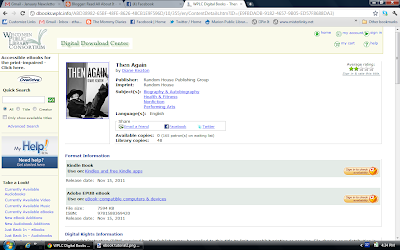







No comments:
Post a Comment